Tested version - v1.2.1
Price - Free, open source
Systems - Windows 7/8.1/10, Mac OS X, Linux
Official website - http://mypaint.org
Raster or Vector - Raster
Ease Of Use - Varies on use, from easy to impossible.
If you are looking to just sketch for fun, easy, if you want to do something for a project it is steep learning curve or just impossible - after much reading. The help menu sends you to the online manual, but be prepared to search Google for an answer.
All software is subjective to hardware installed, so with that in mind here is my current workhorse PC (A updated HP Z200 Workstation) specs I used for testing with all updated drivers...
CPU - Intel Core i5 CPU 660 @ 3.33GHz (2 Cores, 4 Threads)
Memory - 12 GB DDR3 total
Graphics - EVGA NVIDIA GeForce GTX 750 Ti SC (Superclocked GM107) 1 GB (DDR5 memory)
Space - 2.5 TB hard drive disk space
System - Windows 8.1 Pro
Program Speed - Quick with a little lag at times. It however randomly crashes for me (using a brush, saving, you name it), and has on any computer, Windows version, graphics card, etc I've owned since finding MyPaint back in 2009 to now.
I keep trying the program every few years to see what changes have been done (The Frame tool likely being the best addition), and if it is more stable (no). See many others with MyPaint crashes too as it is widespread, but I hope you are an exception.
In the image above is what happens when I reload it after a crash. The window is a annoying pop-up ad - offering to restore crashed drawings, or ignore them until I restart MyPaint (to see it again)... You can also see it recorded 0 seconds of drawing time for any of them, so there is nothing to even restore.
Page Options - NONE! Seriously it is not a joke. When a New canvas is clicked it opens a blank canvas.
It is totted as a "infinite canvas" which means when you export it crops to your artwork as it wants to. Regarding bleed, crop, color mode, resolution, etc. they do not exist either.
Using the "Frame" tool a pixel size canvas area can be set, which has to be done before drawing if you have any set size requirements in mind. Resolution is found by clicking the frame size (see my image with arrows above) and entering it in the new window (but does nothing for me).
Applying a frame and resolution on a new canvas before drawing any, or afterwards, makes no difference as the resolution will always be 72 dpi. At least it is for me, no matter the steps followed. If I check MyPaint the DPI is 300 or whatever I entered, it just doesn't export it that way. If you need more than 72 dpi I recommend using another program.
File Formats - Only 3 file formats, the least amount of any program I have tested (over 30 so far too...).
- Open - ORA (OpenRaster), PNG, JPG (JPEG)
- Save/Export - ORA (OpenRaster), PNG, JPG (JPEG)
Layer Options - 21 Blending modes, Opacity, New layer group, New Layer, Remove current layer from the stack, Raise/Lower in stack, Duplicate, Merge down, Show background, and more options when right-clicking a layer.
Brush Options - Amazing options (and especially results) for any program, much more so for a free one - but disappointing as well. Strange I know.
There are lots of excellent preset brushes, you can make your own, or import them too (see here for plenty). With a brush selected the basic options are sliders with no pixel/percentage references! If you need to set your brush to 8px size (like I did for my tests) you can't - not even in the advanced options...
To set them approximately, draw with a brush take a screenshot and compare in another program where you can set the settings.
The unknown value slider options include Size, Opaque, Sharp, Gain, and Smooth (graphics tablet and mouse). If you right-click a preset icon you will have more options than any other program I have seen. Sadly, the radius size of 1.00 does not seem to translate to anything like pixels/points/etc. and many of the options use such settings.
Common Necessities - Other tools that are primarily tools, and is surprising lacking in some software making it necessary to include them briefly.
Paint Fill - Tolerance, Sample merged, New layer (once) is all the options.
Eraser - Uses the current brush settings (see above).
Image Zoom - Onscreen button and menu control selects the zoom tool (to use click and drag your mouse up or down to zoom in and out). Thankfully keyboard shortcuts and mouse scroll wheel work, which is more precise. Zoom range 6.2% to 6400%
View Rotate - Single onscreen button and menu control that selects the rotate tool (click and drag left or right) that can be rotated at any angle.
Selection Tools - None. Has been requested of course.
Text/Font Options - None at all.
Drawing Aids - Lines and curves, Connected lines, Ellipses and circles, Inking (basically creates a temporary vector of your brush stroke so nodes can be moved (no curve handles) and is rasterized when you click the check-mark). Painting symmetrical (butterfly icon), mirrors whatever you draw to the other half. Making it quicker to draw something such as a face, body, insect, etc.
Extras - Scratchpad, allows you to try out your brush before drawing (but drawing and pressing Undo makes it unnecessary...).
Pros -
- Free software.
- Docked tools/windows - I really dislike floating tools, and hate multiple windows.
- The brushes really are amazing, and why I even occasional try the program again.
- Frequent random crashes making the program absolutely unusable, at least for me, and many others online.
- No canvas size or image resolution (72 dpi default) which hinders projects. Setting a Frame does not seem to fix the issues. A frame must be done first; otherwise, any art made is the wrong size and only wasted time - if the frame does work.
- Brush and tool settings have no pixel size or equivalents making consistent style, edits, or specific projects impossible.
- No selection tools to fill, draw in, move, or erase from.
- Text can not be used, so caption/lettering and other tasks are a no go as well.
- Strictly RGB colors no support for CMYK, Grayscale, etc.
- No settings for crops or bleeds - or guides and such that can be used manually as a workaround.

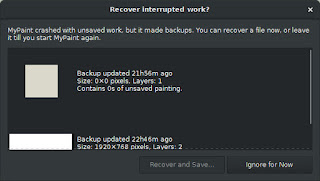












0 comments:
Post a Comment